Do you want to play your favorite old PS2 games like God of War or Persona 4 on your mobile phone? In this guide, we will use the AetherSX2 emulator and we will learn all the important features and how you can use this ps2 emulator on android. There are too many PS2 emulators for android but none of them works well, AetherSX2 emulator is the best PS2 emulator for the android phone it can run almost all PS2 games.
Table of Contents
AetherSX2 Guide
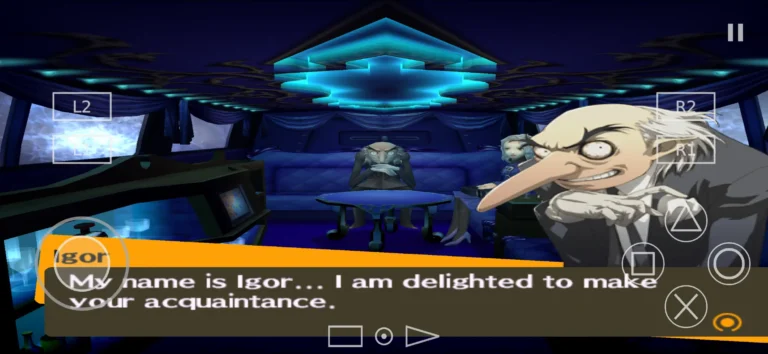
AetherSX2 is a powerful PlayStation 2 emulator, you can run almost all PS2 games on it, I’ve played God Of War I and God Of War II without any lags. You will need at least a Snapdragon 845 or similar powerful device to run heavy PS2 games, it has some cool features like you can upscale games to 1080p and beyond, save/load states as usual, and much more, it’s the best PS2 Emulator for android phone.
Setup AetherSX2 And Import BIOS
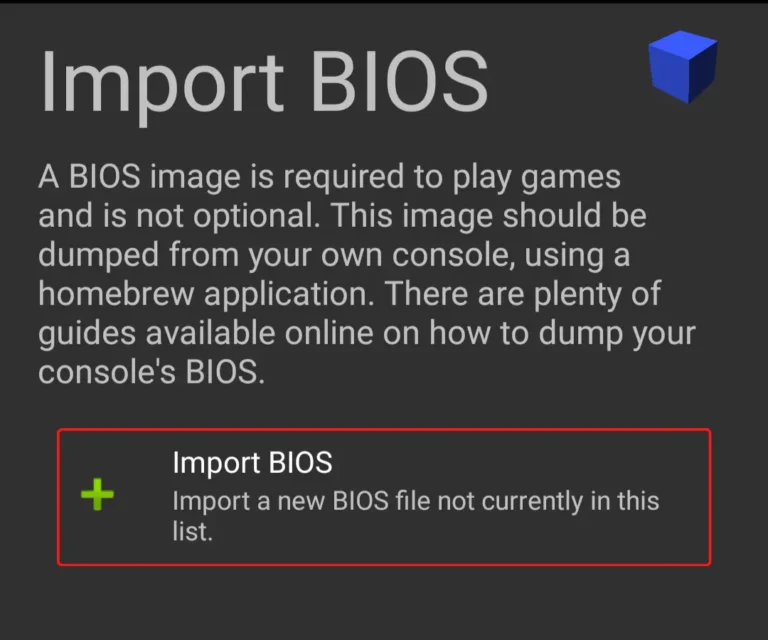
Once you have downloaded AetherSX2 from Google Play Store, it will ask you to setup the AetherSX2 emulator to play PS2 games, follow the steps below to setup and import BIOS:
- Download ZArchiver so you can unzip files
- Download PS2 BIOS from coolrom and unzip it
- Now click on Import BIOS and select scph10000.bin
- Now select Japan and click on next, don’t worry it will not change the game language
How To Download And Play PS2 Games
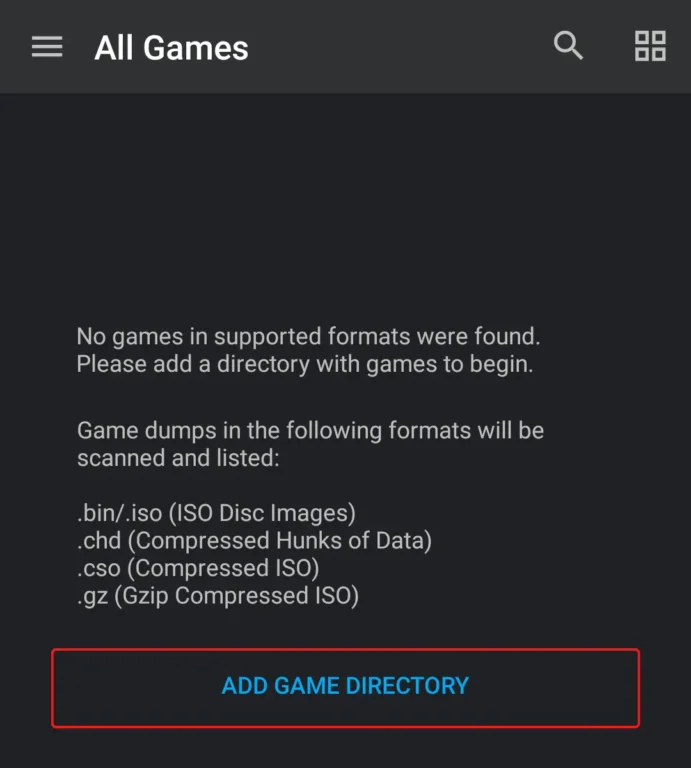
So now that your AetherSX2 emulator is all set, follow the steps below to download and add PS2 games to the emulator:
- Download any PS2 games that you want to play from Google, there are too many sites where you can download PS2 games for free
- Go to File Manager and create a new folder named PS2 Games inside your download folder, you can give any name to this folder
- Once you have downloaded a PS2 game rom, unzip it in PS2 Games folder that you created
- Go to the emulator and click on ADD GAME DIRECTORY and select PS2 Games folder
- Now you can see your game added to the emulator, click on game to play
Control Settings And Enable D-pad
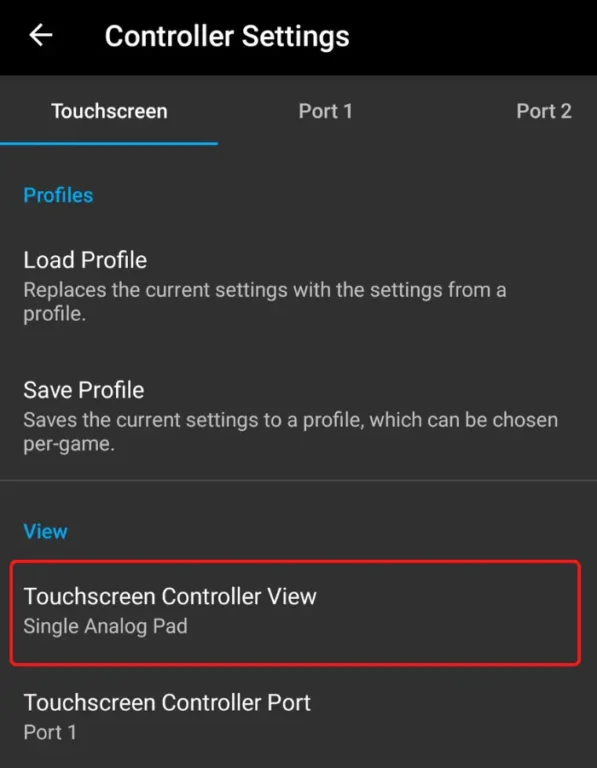
AetherSX2 emulator default settings doesn’t have D-Pad enabled on screen which can be a big problem for many games like Persona 4, Tekken 4 so follow the steps below to enable D-pad:
- Go to Settings > Controller Settings > Touchscreen Controller View
- Select Dual Analog Pad, it will enable D-pad
How To Save/Load Games

It’s a good idea to save games every now and then because it’s an emulator, it can have bugs and errors or games can suddenly crash you never know, it has in-built memory that can save games automatically, you can also save using an emulator:
- Click on Pause Icon on screen
- Click on Save State to save games
- Click on Load State to load already saved games
How To Play In Full Screen
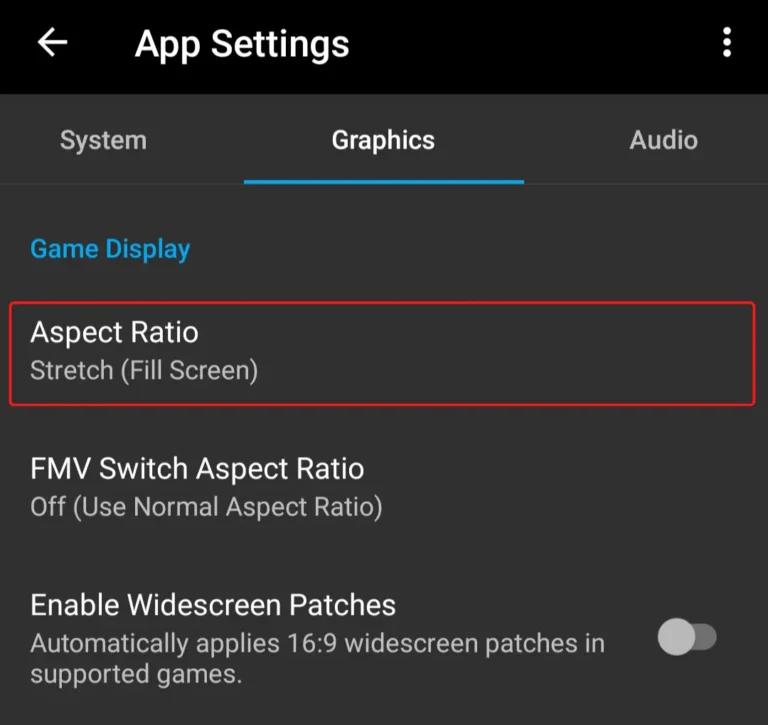
You can see the screen looks small it’s in a 4:3 ratio because PS2 was made to be played on TV however on the mobile phone you don’t want to play on such a small screen so follow the steps below to make it full screen:
- Go to App Settings > Graphics > Aspect Ratio
- Select Stretch and it will make the game full screen
- There are other aspect ratios also like Widescreen 16:9, I like to play on Widescreen
How To Change Resolution
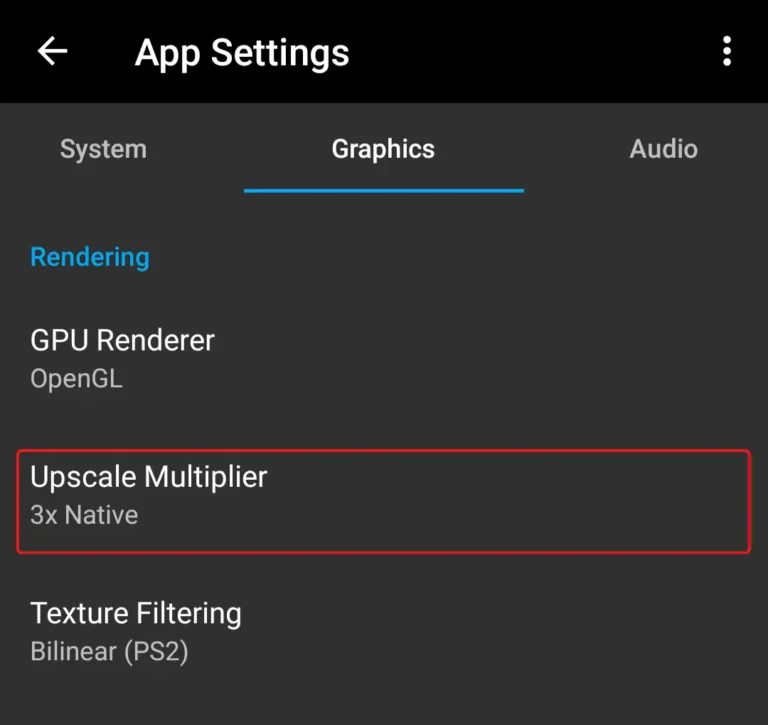
The default setting is set to the lowest resolution which looks kind of blurry, you can change it to your preference:
- Go to App Settings > Graphics > Upscale Multiplier
- 1x = 640×448
2x = 1280×896
3x = 1920×1344
4x = 2560×1792
5x = 3200×2240
6x = 3840×2688 - I prefer playing in 3x that is 1920×1344 which seems to be a good choice for mobile devices
Also read: How To Use Nintendo 3DS Emulator On Android – Citra Emulator Guide





